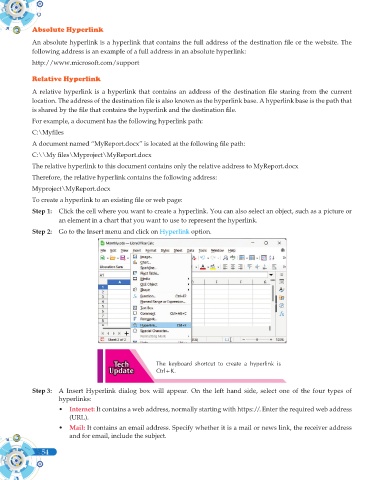Page 172 - Computer - 10(A&B)
P. 172
Absolute Hyperlink
An absolute hyperlink is a hyperlink that contains the full address of the destination file or the website. The
following address is an example of a full address in an absolute hyperlink:
http://www.microsoft.com/support
Relative Hyperlink
A relative hyperlink is a hyperlink that contains an address of the destination file staring from the current
location. The address of the destination file is also known as the hyperlink base. A hyperlink base is the path that
is shared by the file that contains the hyperlink and the destination file.
For example, a document has the following hyperlink path:
C:\Myfiles
A document named “MyReport.docx” is located at the following file path:
C:\\My files\Myproject\MyReport.docx
The relative hyperlink to this document contains only the relative address to MyReport.docx
Therefore, the relative hyperlink contains the following address:
Myproject\MyReport.docx
To create a hyperlink to an existing file or web page:
Step 1: Click the cell where you want to create a hyperlink. You can also select an object, such as a picture or
an element in a chart that you want to use to represent the hyperlink.
Step 2: Go to the Insert menu and click on Hyperlink option.
The keyboard shortcut to create a hyperlink is
Ctrl+K.
Step 3: A Insert Hyperlink dialog box will appear. On the left hand side, select one of the four types of
hyperlinks:
• Internet: It contains a web address, normally starting with https://. Enter the required web address
(URL).
• Mail: It contains an email address. Specify whether it is a mail or news link, the receiver address
and for email, include the subject.
54