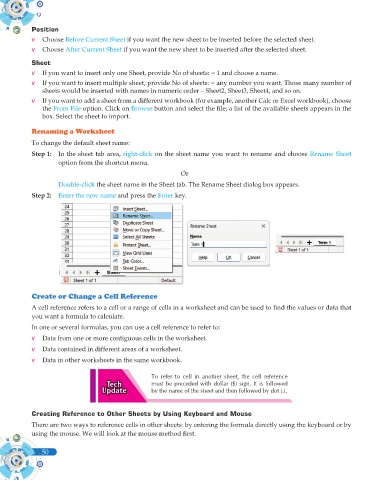Page 168 - Computer - 10(A&B)
P. 168
Position
v Choose Before Current Sheet if you want the new sheet to be inserted before the selected sheet.
v Choose After Current Sheet if you want the new sheet to be inserted after the selected sheet.
Sheet
v If you want to insert only one Sheet, provide No of sheets: = 1 and choose a name.
v If you want to insert multiple sheet, provide No of sheets: = any number you want. Those many number of
sheets would be inserted with names in numeric order – Sheet2, Sheet3, Sheet4, and so on.
v If you want to add a sheet from a different workbook (for example, another Calc or Excel workbook), choose
the From File option. Click on Browse button and select the file; a list of the available sheets appears in the
box. Select the sheet to import.
Renaming a Worksheet
To change the default sheet name:
Step 1: In the sheet tab area, right-click on the sheet name you want to rename and choose Rename Sheet
option from the shortcut menu.
Or
Double-click the sheet name in the Sheet tab. The Rename Sheet dialog box appears.
Step 2: Enter the new name and press the Enter key.
Create or Change a Cell Reference
A cell reference refers to a cell or a range of cells in a worksheet and can be used to find the values or data that
you want a formula to calculate.
In one or several formulas, you can use a cell reference to refer to:
v Data from one or more contiguous cells in the worksheet.
v Data contained in different areas of a worksheet.
v Data in other worksheets in the same workbook.
To refer to cell in another sheet, the cell reference
must be preceded with dollar ($) sign. It is followed
by the name of the sheet and then followed by dot (.).
Creating Reference to Other Sheets by Using Keyboard and Mouse
There are two ways to reference cells in other sheets: by entering the formula directly using the keyboard or by
using the mouse. We will look at the mouse method first.
50