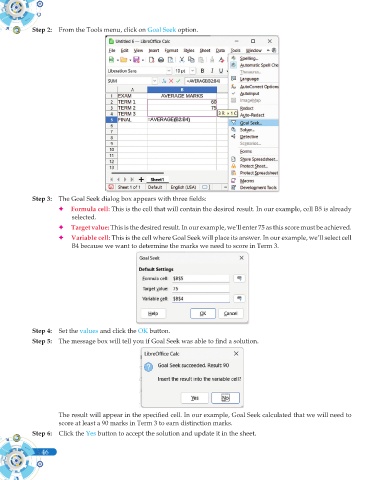Page 164 - Computer - 10(A&B)
P. 164
Step 2: From the Tools menu, click on Goal Seek option.
Step 3: The Goal Seek dialog box appears with three fields:
) Formula cell: This is the cell that will contain the desired result. In our example, cell B5 is already
selected.
) Target value: This is the desired result. In our example, we’ll enter 75 as this score must be achieved.
) Variable cell: This is the cell where Goal Seek will place its answer. In our example, we’ll select cell
B4 because we want to determine the marks we need to score in Term 3.
Step 4: Set the values and click the OK button.
Step 5: The message box will tell you if Goal Seek was able to find a solution.
The result will appear in the specified cell. In our example, Goal Seek calculated that we will need to
score at least a 90 marks in Term 3 to earn distinction marks.
Step 6: Click the Yes button to accept the solution and update it in the sheet.
46