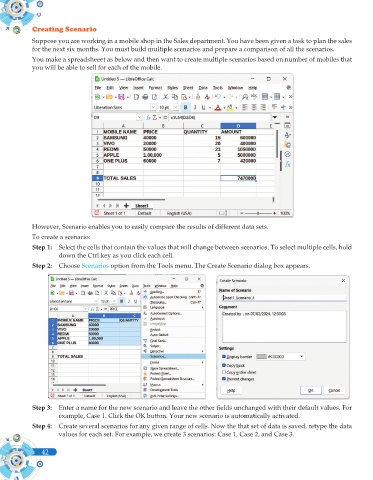Page 160 - Computer - 10(A&B)
P. 160
Creating Scenario
Suppose you are working in a mobile shop in the Sales department. You have been given a task to plan the sales
for the next six months. You must build multiple scenarios and prepare a comparison of all the scenarios.
You make a spreadsheeet as below and then want to create multiple scenarios based on number of mobiles that
you will be able to sell for each of the mobile.
However, Scenario enables you to easily compare the results of different data sets.
To create a scenario:
Step 1: Select the cells that contain the values that will change between scenarios. To select multiple cells, hold
down the Ctrl key as you click each cell.
Step 2: Choose Scenarios option from the Tools menu. The Create Scenario dialog box appears.
Step 3: Enter a name for the new scenario and leave the other fields unchanged with their default values. For
example, Case 1. Click the OK button. Your new scenario is automatically activated.
Step 4: Create several scenarios for any given range of cells. Now the that set of data is saved, retype the data
values for each set. For example, we create 3 scenarios: Case 1, Case 2, and Case 3.
42