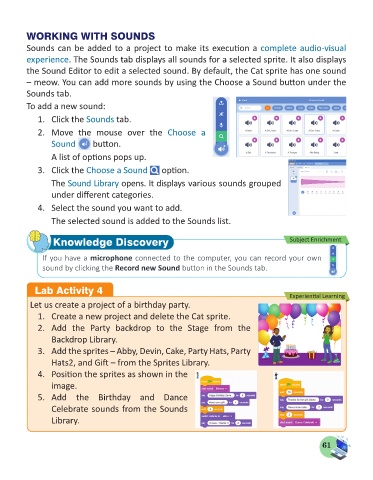Page 63 - Computer - 5
P. 63
WORKING WITH SOUNDS
Sounds can be added to a project to make its execution a complete audio-visual
experience. The Sounds tab displays all sounds for a selected sprite. It also displays
the Sound Editor to edit a selected sound. By default, the Cat sprite has one sound
– meow. You can add more sounds by using the Choose a Sound button under the
Sounds tab.
To add a new sound:
1. Click the Sounds tab.
2. Move the mouse over the Choose a
Sound button.
A list of options pops up.
3. Click the Choose a Sound option.
The Sound Library opens. It displays various sounds grouped
under different categories.
4. Select the sound you want to add.
The selected sound is added to the Sounds list.
Knowledge Discovery Subject Enrichment
If you have a microphone connected to the computer, you can record your own
sound by clicking the Record new Sound button in the Sounds tab.
Lab Activity 4
Experiential Learning
Let us create a project of a birthday party.
1. Create a new project and delete the Cat sprite.
2. Add the Party backdrop to the Stage from the
Backdrop Library.
3. Add the sprites – Abby, Devin, Cake, Party Hats, Party
Hats2, and Gift – from the Sprites Library.
4. Position the sprites as shown in the
image.
5. Add the Birthday and Dance
Celebrate sounds from the Sounds
Library.
61