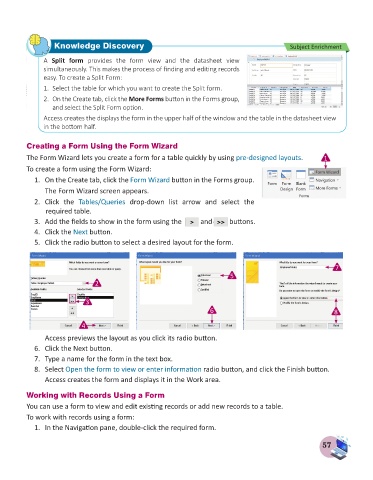Page 59 - Computer - 8
P. 59
Knowledge Discovery Subject Enrichment
A Split form provides the form view and the datasheet view
simultaneously. This makes the process of finding and editing records
easy. To create a Split Form:
1. Select the table for which you want to create the Split form.
2. On the Create tab, click the More Forms button in the Forms group,
and select the Split Form option.
Access creates the displays the form in the upper half of the window and the table in the datasheet view
in the bottom half.
Creating a Form Using the Form Wizard
The Form Wizard lets you create a form for a table quickly by using pre-designed layouts. 1
To create a form using the Form Wizard:
1. On the Create tab, click the Form Wizard button in the Forms group.
The Form Wizard screen appears.
2. Click the Tables/Queries drop-down list arrow and select the
required table.
3. Add the fields to show in the form using the and buttons.
4. Click the Next button.
5. Click the radio button to select a desired layout for the form.
7
5
2
3
6 8
4
Access previews the layout as you click its radio button.
6. Click the Next button.
7. Type a name for the form in the text box.
8. Select Open the form to view or enter information radio button, and click the Finish button.
Access creates the form and displays it in the Work area.
Working with Records Using a Form
You can use a form to view and edit existing records or add new records to a table.
To work with records using a form:
1. In the Navigation pane, double-click the required form.
57