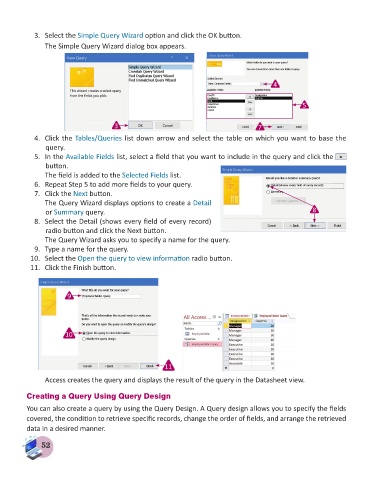Page 54 - Computer - 8
P. 54
3. Select the Simple Query Wizard option and click the OK button.
The Simple Query Wizard dialog box appears.
4
5
3 7
4. Click the Tables/Queries list down arrow and select the table on which you want to base the
query.
5. In the Available Fields list, select a field that you want to include in the query and click the
button.
The field is added to the Selected Fields list.
6. Repeat Step 5 to add more fields to your query.
7. Click the Next button.
The Query Wizard displays options to create a Detail
or Summary query. 8
8. Select the Detail (shows every field of every record)
radio button and click the Next button.
The Query Wizard asks you to specify a name for the query.
9. Type a name for the query.
10. Select the Open the query to view information radio button.
11. Click the Finish button.
9
10
11
Access creates the query and displays the result of the query in the Datasheet view.
Creating a Query Using Query Design
You can also create a query by using the Query Design. A Query design allows you to specify the fields
covered, the condition to retrieve specific records, change the order of fields, and arrange the retrieved
data in a desired manner.
52