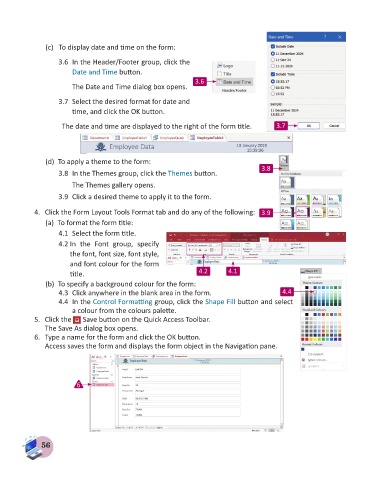Page 58 - Computer - 8
P. 58
(c) To display date and time on the form:
3.6 In the Header/Footer group, click the
Date and Time button.
3.6
The Date and Time dialog box opens.
3.7 Select the desired format for date and
time, and click the OK button.
The date and time are displayed to the right of the form title. 3.7
(d) To apply a theme to the form:
3.8 In the Themes group, click the Themes button. 3.8
The Themes gallery opens.
3.9 Click a desired theme to apply it to the form.
4. Click the Form Layout Tools Format tab and do any of the following: 3.9
(a) To format the form title:
4.1 Select the form title.
4.2 In the Font group, specify
the font, font size, font style,
and font colour for the form
title. 4.2 4.1
(b) To specify a background colour for the form:
4.3 Click anywhere in the blank area in the form. 4.4
4.4 In the Control Formatting group, click the Shape Fill button and select
a colour from the colours palette.
5. Click the Save button on the Quick Access Toolbar.
The Save As dialog box opens.
6. Type a name for the form and click the OK button.
Access saves the form and displays the form object in the Navigation pane.
6
56