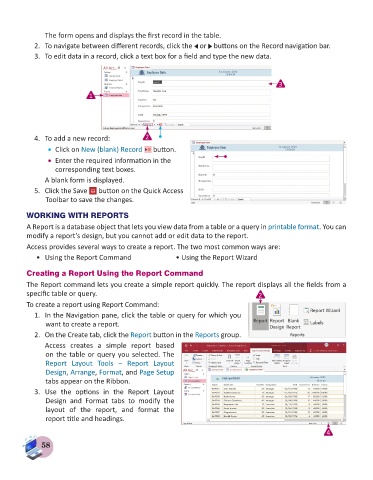Page 60 - Computer - 8
P. 60
The form opens and displays the first record in the table.
2. To navigate between different records, click the or buttons on the Record navigation bar.
3. To edit data in a record, click a text box for a field and type the new data.
3
1
4. To add a new record: 2
• Click on New (blank) Record button.
• Enter the required information in the
corresponding text boxes.
A blank form is displayed.
5. Click the Save button on the Quick Access
Toolbar to save the changes.
WORKING WITH REPORTS
A Report is a database object that lets you view data from a table or a query in printable format. You can
modify a report’s design, but you cannot add or edit data to the report.
Access provides several ways to create a report. The two most common ways are:
• Using the Report Command • Using the Report Wizard
Creating a Report Using the Report Command
The Report command lets you create a simple report quickly. The report displays all the fields from a
specific table or query. 2
To create a report using Report Command:
1. In the Navigation pane, click the table or query for which you
want to create a report.
2. On the Create tab, click the Report button in the Reports group.
Access creates a simple report based
on the table or query you selected. The
Report Layout Tools – Report Layout
Design, Arrange, Format, and Page Setup
tabs appear on the Ribbon.
3. Use the options in the Report Layout
Design and Format tabs to modify the
layout of the report, and format the
report title and headings.
4
58