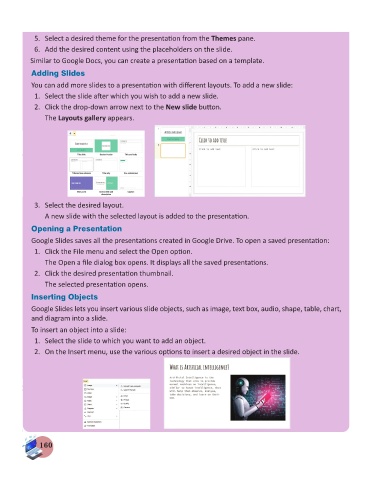Page 162 - Computer - 7
P. 162
5. Select a desired theme for the presentation from the Themes pane.
6. Add the desired content using the placeholders on the slide.
Similar to Google Docs, you can create a presentation based on a template.
Adding Slides
You can add more slides to a presentation with different layouts. To add a new slide:
1. Select the slide after which you wish to add a new slide.
2. Click the drop-down arrow next to the New slide button.
The Layouts gallery appears.
3. Select the desired layout.
A new slide with the selected layout is added to the presentation.
Opening a Presentation
Google Slides saves all the presentations created in Google Drive. To open a saved presentation:
1. Click the File menu and select the Open option.
The Open a file dialog box opens. It displays all the saved presentations.
2. Click the desired presentation thumbnail.
The selected presentation opens.
Inserting Objects
Google Slides lets you insert various slide objects, such as image, text box, audio, shape, table, chart,
and diagram into a slide.
To insert an object into a slide:
1. Select the slide to which you want to add an object.
2. On the Insert menu, use the various options to insert a desired object in the slide.
160