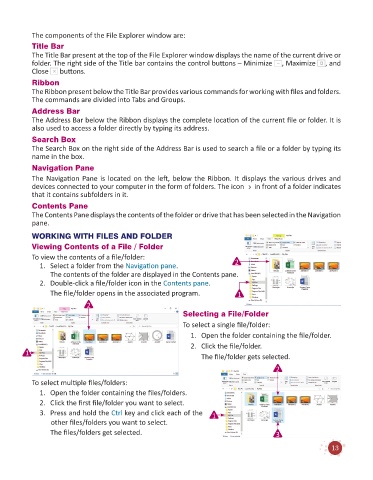Page 15 - Code & Click - 6
P. 15
The components of the File Explorer window are:
Title Bar
The Title Bar present at the top of the File Explorer window displays the name of the current drive or
folder. The right side of the Title bar contains the control buttons – Minimize , Maximize , and
Close buttons.
Ribbon
The Ribbon present below the Title Bar provides various commands for working with files and folders.
The commands are divided into Tabs and Groups.
Address Bar
The Address Bar below the Ribbon displays the complete location of the current file or folder. It is
also used to access a folder directly by typing its address.
Search Box
The Search Box on the right side of the Address Bar is used to search a file or a folder by typing its
name in the box.
Navigation Pane
The Navigation Pane is located on the left, below the Ribbon. It displays the various drives and
devices connected to your computer in the form of folders. The icon in front of a folder indicates
that it contains subfolders in it.
Contents Pane
The Contents Pane displays the contents of the folder or drive that has been selected in the Navigation
pane.
WORKING WITH FILES AND FOLDER
Viewing Contents of a File / Folder
To view the contents of a file/folder:
1. Select a folder from the Navigation pane. 2
The contents of the folder are displayed in the Contents pane.
2. Double-click a file/folder icon in the Contents pane.
The file/folder opens in the associated program. 1
2
Selecting a File/Folder
To select a single file/folder:
1. Open the folder containing the file/folder.
2. Click the file/folder.
1 The file/folder gets selected.
2
To select multiple files/folders:
1. Open the folder containing the files/folders.
2. Click the first file/folder you want to select.
3. Press and hold the Ctrl key and click each of the 1
other files/folders you want to select.
The files/folders get selected. 3
13