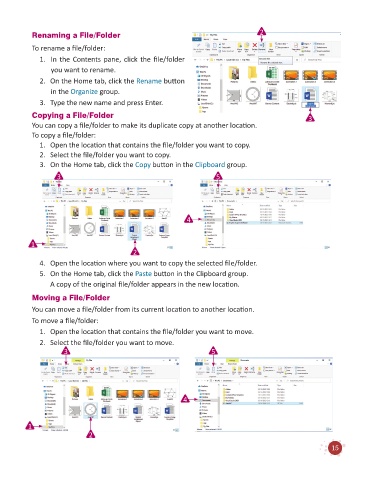Page 17 - Code & Click - 6
P. 17
Renaming a File/Folder 2
To rename a file/folder:
1. In the Contents pane, click the file/folder
you want to rename.
2. On the Home tab, click the Rename button
in the Organize group.
3. Type the new name and press Enter.
Copying a File/Folder 3
You can copy a file/folder to make its duplicate copy at another location.
To copy a file/folder:
1. Open the location that contains the file/folder you want to copy.
2. Select the file/folder you want to copy.
3. On the Home tab, click the Copy button in the Clipboard group.
3 5
4
1
2
4. Open the location where you want to copy the selected file/folder.
5. On the Home tab, click the Paste button in the Clipboard group.
A copy of the original file/folder appears in the new location.
Moving a File/Folder
You can move a file/folder from its current location to another location.
To move a file/folder:
1. Open the location that contains the file/folder you want to move.
2. Select the file/folder you want to move.
3 5
4
1
2
15