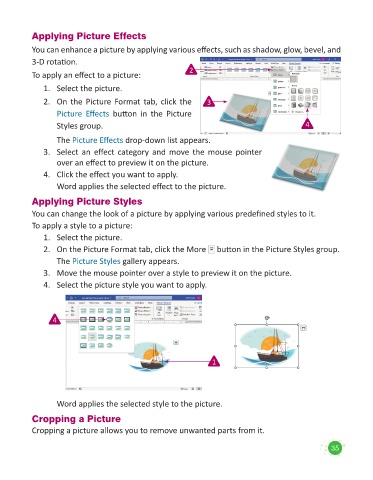Page 37 - Code & Click - 5
P. 37
Applying Picture Effects
You can enhance a picture by applying various effects, such as shadow, glow, bevel, and
3-D rotation.
To apply an effect to a picture: 2
1. Select the picture.
2. On the Picture Format tab, click the 3
Picture Effects button in the Picture
Styles group. 4
The Picture Effects drop-down list appears.
3. Select an effect category and move the mouse pointer
over an effect to preview it on the picture.
4. Click the effect you want to apply.
Word applies the selected effect to the picture.
Applying Picture Styles
You can change the look of a picture by applying various predefined styles to it.
To apply a style to a picture:
1. Select the picture.
2. On the Picture Format tab, click the More button in the Picture Styles group.
The Picture Styles gallery appears.
3. Move the mouse pointer over a style to preview it on the picture.
4. Select the picture style you want to apply.
4
1
Word applies the selected style to the picture.
Cropping a Picture
Cropping a picture allows you to remove unwanted parts from it.
35