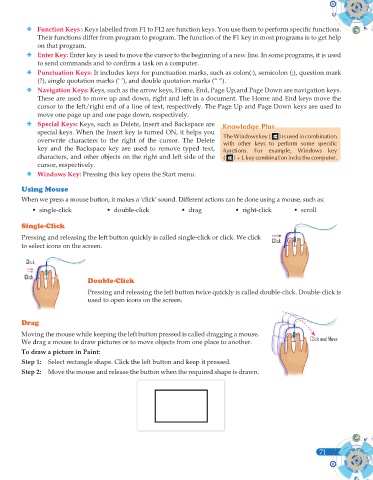Page 89 - Computer - 9(A&B)
P. 89
Function Keys : Keys labelled from F1 to F12 are function keys. You use them to perform specifi c functions.
Their functions differ from program to program. The function of the F1 key in most programs is to get help
on that program.
Enter Key: Enter key is used to move the cursor to the beginning of a new line. In some programs, it is used
to send commands and to confi rm a task on a computer.
Punctuation Keys: It includes keys for punctuation marks, such as colon(:), semicolon (;), question mark
(?), single quotation marks (‘ ’), and double quotation marks (“ ”).
Navigation Keys: Keys, such as the arrow keys, Home, End, Page Up,and Page Down are navigation keys.
These are used to move up and down, right and left in a document. The Home and End keys move the
cursor to the left/right end of a line of text, respectively. The Page Up and Page Down keys are used to
move one page up and one page down, respectively.
Special Keys: Keys, such as Delete, Insert and Backspace are Knowledge Plus
Knowledge Plus
special keys. When the Insert key is turned ON, it helps you The ) is used in combination
The Windows key ( Windows key (
overwrite characters to the right of the cursor. The Delete with other keys to perform some specific
key and the Backspace key are used to remove typed text, functions.
functions. For example, Windows keyFor example, Windows key
characters, and other objects on the right and left side of the ( ( )+L key combination locks the computer.
cursor, respectively.
Windows Key: Pressing this key opens the Start menu.
Using Mouse
When we press a mouse button, it makes a ‘click’ sound. Different actions can be done using a mouse, such as:
• single-click • double-click • drag • right-click • scroll
Single-Click
Pressing and releasing the left button quickly is called single-click or click. We click Click
to select icons on the screen.
Click
Click
Click
Click
Double-Click
Pressing and releasing the left button twice quickly is called double-click. Double-click is
used to open icons on the screen.
Drag
Moving the mouse while keeping the left button pressed is called dragging a mouse.
We drag a mouse to draw pictures or to move objects from one place to another. Click and Move
To draw a picture in Paint:
Step 1: Select rectangle shape. Click the left button and keep it pressed.
Step 2: Move the mouse and release the button when the required shape is drawn.
71