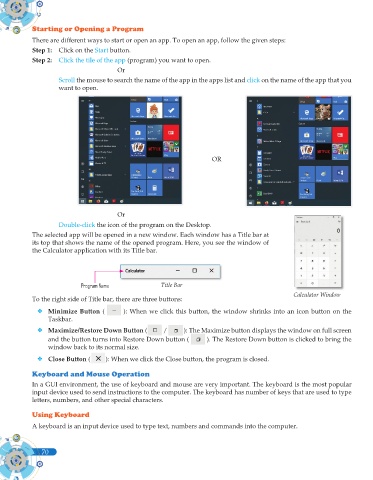Page 88 - Computer - 9(A&B)
P. 88
Starting or Opening a Program
There are different ways to start or open an app. To open an app, follow the given steps:
Step 1: Click on the Start button.
Step 2: Click the tile of the app (program) you want to open.
Or
Scroll the mouse to search the name of the app in the apps list and click on the name of the app that you
want to open.
OR
Or
Double-click the icon of the program on the Desktop.
The selected app will be opened in a new window. Each window has a Title bar at
its top that shows the name of the opened program. Here, you see the window of
the Calculator application with its Title bar.
Program Name Title Bar
Calculator Window
To the right side of Title bar, there are three buttons:
Minimize Button ( ): When we click this button, the window shrinks into an icon button on the
Taskbar.
Maximize/Restore Down Button ( / ): The Maximize button displays the window on full screen
and the button turns into Restore Down button ( ). The Restore Down button is clicked to bring the
window back to its normal size.
Close Button ( ): When we click the Close button, the program is closed.
Keyboard and Mouse Operation
In a GUI environment, the use of keyboard and mouse are very important. The keyboard is the most popular
input device used to send instructions to the computer. The keyboard has number of keys that are used to type
letters, numbers, and other special characters.
Using Keyboard
A keyboard is an input device used to type text, numbers and commands into the computer.
70
70