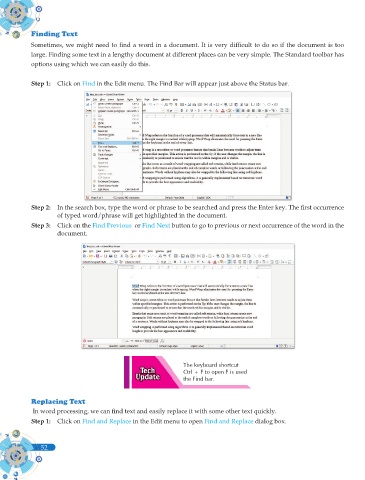Page 190 - Computer - 9(A&B)
P. 190
Finding Text
Sometimes, we might need to fi nd a word in a document. It is very diffi cult to do so if the document is too
large. Finding some text in a lengthy document at different places can be very simple. The Standard toolbar has
options using which we can easily do this.
Step 1: Click on Find in the Edit menu. The Find Bar will appear just above the Status bar.
Step 2: In the search box, type the word or phrase to be searched and press the Enter key. The fi rst occurrence
of typed word/phrase will get highlighted in the document.
Step 3: Click on the Find Previous or Find Next button to go to previous or next occurrence of the word in the
document.
The keyboard shortcut
Ctrl + F to open F is used
the Find bar.
Replacing Text
In word processing, we can fi nd text and easily replace it with some other text quickly.
Step 1: Click on Find and Replace in the Edit menu to open Find and Replace dialog box.
52
52