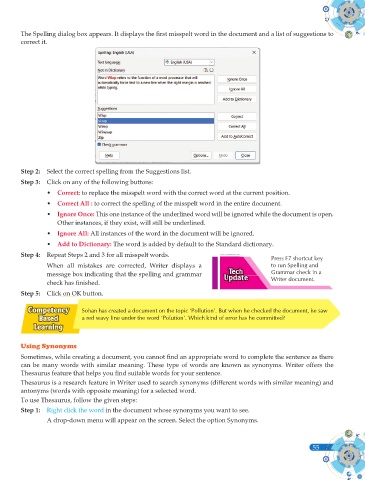Page 193 - Computer - 9(A&B)
P. 193
The Spelling dialog box appears. It displays the fi rst misspelt word in the document and a list of suggestions to
correct it.
Step 2: Select the correct spelling from the Suggestions list.
Step 3: Click on any of the following buttons:
• Correct: to replace the misspelt word with the correct word at the current position.
• Correct All : to correct the spelling of the misspelt word in the entire document.
• Ignore Once: This one instance of the underlined word will be ignored while the document is open.
Other instances, if they exist, will still be underlined.
• Ignore All: All instances of the word in the document will be ignored.
• Add to Dictionary: The word is added by default to the Standard dictionary.
Step 4: Repeat Steps 2 and 3 for all misspelt words.
Press F7 shortcut key
When all mistakes are corrected, Writer displays a to run Spelling and
message box indicating that the spelling and grammar Grammar check in a
check has fi nished. Writer document.
Step 5: Click on OK button.
Sohan has created a document on the topic ‘Pollution’. But when he checked the document, he saw
a red wavy line under the word ‘Polution’. Which kind of error has he committed?
Using Synonyms
Sometimes, while creating a document, you cannot fi nd an appropriate word to complete the sentence as there
can be many words with similar meaning. These type of words are known as synonyms. Writer offers the
Thesaurus feature that helps you fi nd suitable words for your sentence.
Thesaurus is a research feature in Writer used to search synonyms (different words with similar meaning) and
antonyms (words with opposite meaning) for a selected word.
To use Thesaurus, follow the given steps:
Step 1: Right click the word in the document whose synonyms you want to see.
A drop-down menu will appear on the screen. Select the option Synonyms.
55