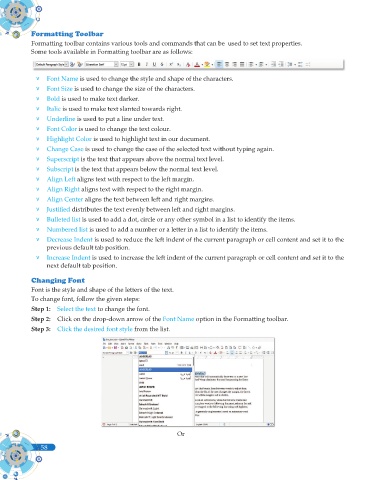Page 196 - Computer - 9(A&B)
P. 196
Formatting Toolbar
Formatting toolbar contains various tools and commands that can be used to set text properties.
Some tools available in Formatting toolbar are as follows:
v Font Name is used to change the style and shape of the characters.
v Font Size is used to change the size of the characters.
v Bold is used to make text darker.
v Italic is used to make text slanted towards right.
v Underline is used to put a line under text.
v Font Color is used to change the text colour.
v Highlight Color is used to highlight text in our document.
v Change Case is used to change the case of the selected text without typing again.
v Superscript is the text that appears above the normal text level.
v Subscript is the text that appears below the normal text level.
v Align Left aligns text with respect to the left margin.
v Align Right aligns text with respect to the right margin.
v Align Center aligns the text between left and right margins.
v Justifi ed distributes the text evenly between left and right margins.
v Bulleted list is used to add a dot, circle or any other symbol in a list to identify the items.
v Numbered list is used to add a number or a letter in a list to identify the items.
v Decrease Indent is used to reduce the left indent of the current paragraph or cell content and set it to the
previous default tab position.
v Increase Indent is used to increase the left indent of the current paragraph or cell content and set it to the
next default tab position.
Changing Font
Font is the style and shape of the letters of the text.
To change font, follow the given steps:
Step 1: Select the text to change the font.
Step 2: Click on the drop-down arrow of the Font Name option in the Formatting toolbar.
Step 3: Click the desired font style from the list.
Or
58
58