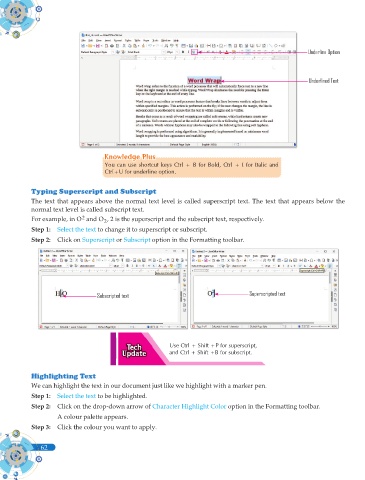Page 200 - Computer - 9(A&B)
P. 200
Underline Option
Underlined Text
Knowledge Plus
Knowledge Plus
You can use shortcut keys Ctrl + B for Bold, Ctrl + I for Italic and
Ctrl+U for underline option.
Typing Superscript and Subscript
The text that appears above the normal text level is called superscript text. The text that appears below the
normal text level is called subscript text.
2
For example, in O and O , 2 is the superscript and the subscript text, respectively.
2
Step 1: Select the text to change it to superscript or subscript.
Step 2: Click on Superscript or Subscript option in the Formatting toolbar.
Subscripted text Superscripted text
Use Ctrl + Shift +P for superscript,
and Ctrl + Shift +B for subscript.
Highlighting Text
We can highlight the text in our document just like we highlight with a marker pen.
Step 1: Select the text to be highlighted.
Step 2: Click on the drop-down arrow of Character Highlight Color option in the Formatting toolbar.
A colour palette appears.
Step 3: Click the colour you want to apply.
62
62