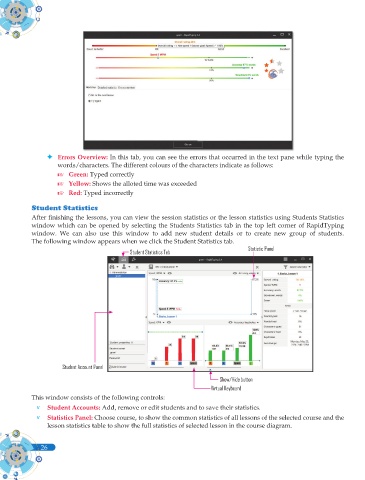Page 164 - Computer - 9(A&B)
P. 164
Errors Overview: In this tab, you can see the errors that occurred in the text pane while typing the
words/characters. The different colours of the characters indicate as follows:
Green: Typed correctly
Yellow: Shows the alloted time was exceeded
Red: Typed incorrectly
Student Statistics
After fi nishing the lessons, you can view the session statistics or the lesson statistics using Students Statistics
window which can be opened by selecting the Students Statistics tab in the top left corner of RapidTyping
window. We can also use this window to add new student details or to create new group of students.
The following window appears when we click the Student Statistics tab.
Statistic Panel
Student Statistics Tab
Student Account Panel
Show/Hide button
Virtual Keyboard
This window consists of the following controls:
v Student Accounts: Add, remove or edit students and to save their statistics.
v Statistics Panel: Choose course, to show the common statistics of all lessons of the selected course and the
lesson statistics table to show the full statistics of selected lesson in the course diagram.
26
26