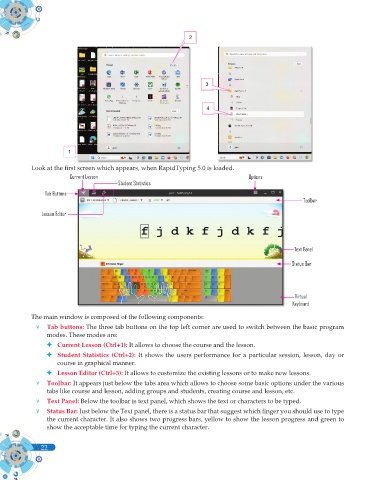Page 160 - Computer - 9(A&B)
P. 160
2
3
4
1
Look at the fi rst screen which appears, when RapidTyping 5.0 is loaded.
Current Lesson Options
Student Statistics
Tab Buttons
Toolbar
Lesson Editor
Text Panel
Status Bar
Virtual
Keyboard
The main window is composed of the following components:
v Tab buttons: The three tab buttons on the top left corner are used to switch between the basic program
modes. These modes are:
Current Lesson (Ctrl+1): It allows to choose the course and the lesson.
Student Statistics (Ctrl+2): It shows the users performance for a particular session, lesson, day or
course in graphical manner.
Lesson Editor (Ctrl+3): It allows to customize the existing lessons or to make new lessons.
v Toolbar: It appears just below the tabs area which allows to choose some basic options under the various
tabs like course and lesson, adding groups and students, creating course and lesson, etc.
v Text Panel: Below the toolbar is text panel, which shows the text or characters to be typed.
v Status Bar: Just below the Text panel, there is a status bar that suggest which fi nger you should use to type
the current character. It also shows two progress bars, yellow to show the lesson progress and green to
show the acceptable time for typing the current character.
22
22