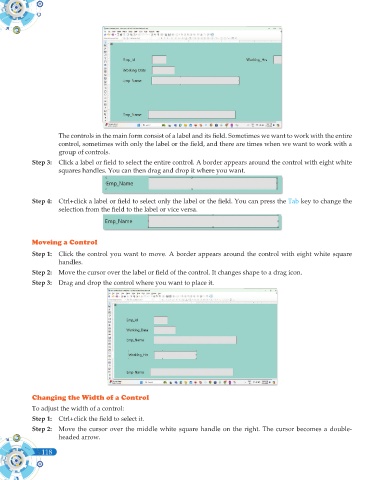Page 236 - Computer - 10(A&B)
P. 236
The controls in the main form consist of a label and its field. Sometimes we want to work with the entire
control, sometimes with only the label or the field, and there are times when we want to work with a
group of controls.
Step 3: Click a label or field to select the entire control. A border appears around the control with eight white
squares handles. You can then drag and drop it where you want.
Step 4: Ctrl+click a label or field to select only the label or the field. You can press the Tab key to change the
selection from the field to the label or vice versa.
Moveing a Control
Step 1: Click the control you want to move. A border appears around the control with eight white square
handles.
Step 2: Move the cursor over the label or field of the control. It changes shape to a drag icon.
Step 3: Drag and drop the control where you want to place it.
Changing the Width of a Control
To adjust the width of a control:
Step 1: Ctrl+click the field to select it.
Step 2: Move the cursor over the middle white square handle on the right. The cursor becomes a double-
headed arrow.
118