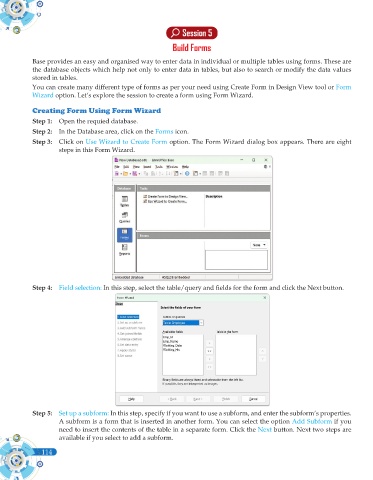Page 232 - Computer - 10(A&B)
P. 232
Session 5
Build Forms
Base provides an easy and organised way to enter data in individual or multiple tables using forms. These are
the database objects which help not only to enter data in tables, but also to search or modify the data values
stored in tables.
You can create many different type of forms as per your need using Create Form in Design View tool or Form
Wizard option. Let’s explore the session to create a form using Form Wizard.
Creating Form Using Form Wizard
Step 1: Open the requied database.
Step 2: In the Database area, click on the Forms icon.
Step 3: Click on Use Wizard to Create Form option. The Form Wizard dialog box appears. There are eight
steps in this Form Wizard.
Step 4: Field selection: In this step, select the table/query and fields for the form and click the Next button.
Step 5: Set up a subform: In this step, specify if you want to use a subform, and enter the subform’s properties.
A subform is a form that is inserted in another form. You can select the option Add Subform if you
need to insert the contents of the table in a separate form. Click the Next button. Next two steps are
available if you select to add a subform.
114