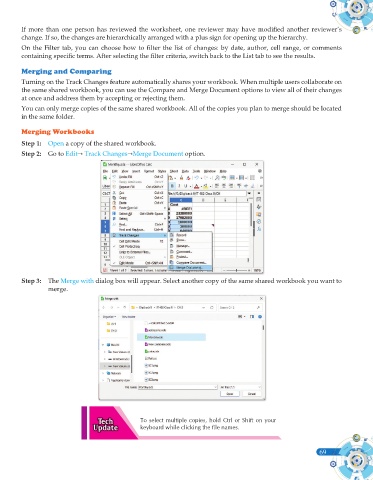Page 187 - Computer - 10(A&B)
P. 187
If more than one person has reviewed the worksheet, one reviewer may have modified another reviewer’s
change. If so, the changes are hierarchically arranged with a plus sign for opening up the hierarchy.
On the Filter tab, you can choose how to filter the list of changes: by date, author, cell range, or comments
containing specific terms. After selecting the filter criteria, switch back to the List tab to see the results.
Merging and Comparing
Turning on the Track Changes feature automatically shares your workbook. When multiple users collaborate on
the same shared workbook, you can use the Compare and Merge Document options to view all of their changes
at once and address them by accepting or rejecting them.
You can only merge copies of the same shared workbook. All of the copies you plan to merge should be located
in the same folder.
Merging Workbooks
Step 1: Open a copy of the shared workbook.
Step 2: Go to Edit Track ChangesMerge Document option.
Step 3: The Merge with dialog box will appear. Select another copy of the same shared workbook you want to
merge.
To select multiple copies, hold Ctrl or Shift on your
keyboard while clicking the file names.
69