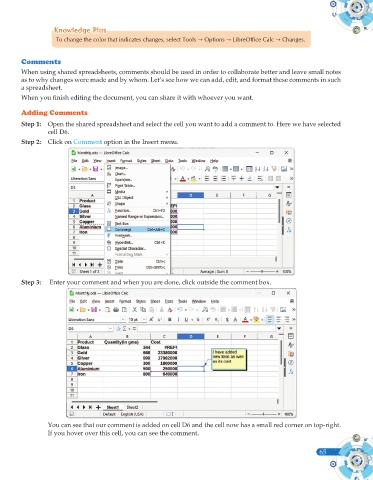Page 183 - Computer - 10(A&B)
P. 183
Knowledge Plus
Knowledge Plus
To change the color that indicates changes, select Tools Options LibreOffice Calc Changes.
Comments
When using shared spreadsheets, comments should be used in order to collaborate better and leave small notes
as to why changes were made and by whom. Let’s see how we can add, edit, and format these comments in such
a spreadsheet.
When you finish editing the document, you can share it with whoever you want.
Adding Comments
Step 1: Open the shared spreadsheet and select the cell you want to add a comment to. Here we have selected
cell D6.
Step 2: Click on Comment option in the Insert menu.
Step 3: Enter your comment and when you are done, click outside the comment box.
You can see that our comment is added on cell D6 and the cell now has a small red corner on top-right.
If you hover over this cell, you can see the comment.
65