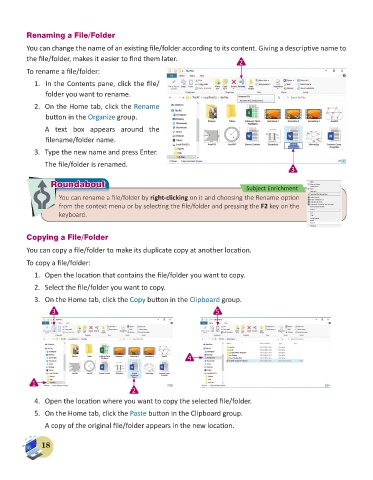Page 20 - Computer - 6
P. 20
Renaming a File/Folder
You can change the name of an existing file/folder according to its content. Giving a descriptive name to
the file/folder, makes it easier to find them later. 2
To rename a file/folder:
1. In the Contents pane, click the file/
folder you want to rename.
2. On the Home tab, click the Rename
button in the Organize group.
A text box appears around the
filename/folder name.
3. Type the new name and press Enter.
The file/folder is renamed.
3
Roundabout
Roundabout Subject Enrichment
You can rename a file/folder by right-clicking on it and choosing the Rename option
from the context menu or by selecting the file/folder and pressing the F2 key on the
keyboard.
Copying a File/Folder
You can copy a file/folder to make its duplicate copy at another location.
To copy a file/folder:
1. Open the location that contains the file/folder you want to copy.
2. Select the file/folder you want to copy.
3. On the Home tab, click the Copy button in the Clipboard group.
3 5
4
1
2
4. Open the location where you want to copy the selected file/folder.
5. On the Home tab, click the Paste button in the Clipboard group.
A copy of the original file/folder appears in the new location.
18