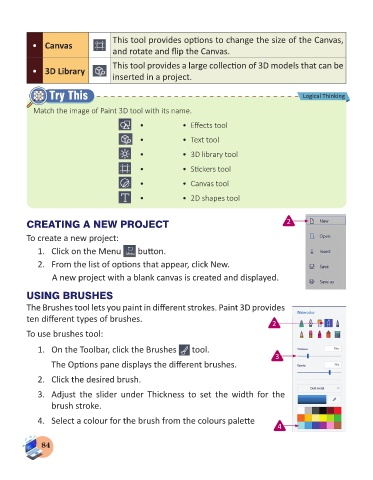Page 86 - Computer - 3
P. 86
This tool provides options to change the size of the Canvas,
• Canvas
and rotate and flip the Canvas.
This tool provides a large collection of 3D models that can be
• 3D Library
inserted in a project.
Try This Logical Thinking
Match the image of Paint 3D tool with its name.
• • Effects tool
• • Text tool
• • 3D library tool
• • Stickers tool
• • Canvas tool
• • 2D shapes tool
CREATING A NEW PROJECT 2
To create a new project:
1. Click on the Menu button.
2. From the list of options that appear, click New.
A new project with a blank canvas is created and displayed.
USING BRUSHES
The Brushes tool lets you paint in different strokes. Paint 3D provides
ten different types of brushes.
2
To use brushes tool:
1. On the Toolbar, click the Brushes tool.
3
The Options pane displays the different brushes.
2. Click the desired brush.
3. Adjust the slider under Thickness to set the width for the
brush stroke.
4. Select a colour for the brush from the colours palette
4
84