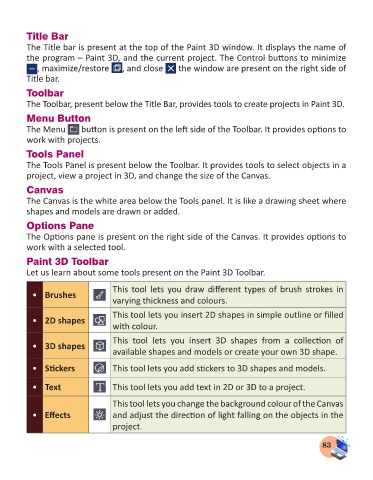Page 85 - Computer - 3
P. 85
Title Bar
The Title bar is present at the top of the Paint 3D window. It displays the name of
the program – Paint 3D, and the current project. The Control buttons to minimize
, maximize/restore , and close the window are present on the right side of
Title bar.
Toolbar
The Toolbar, present below the Title Bar, provides tools to create projects in Paint 3D.
Menu Button
The Menu button is present on the left side of the Toolbar. It provides options to
work with projects.
Tools Panel
The Tools Panel is present below the Toolbar. It provides tools to select objects in a
project, view a project in 3D, and change the size of the Canvas.
Canvas
The Canvas is the white area below the Tools panel. It is like a drawing sheet where
shapes and models are drawn or added.
Options Pane
The Options pane is present on the right side of the Canvas. It provides options to
work with a selected tool.
Paint 3D Toolbar
Let us learn about some tools present on the Paint 3D Toolbar.
This tool lets you draw different types of brush strokes in
• Brushes
varying thickness and colours.
This tool lets you insert 2D shapes in simple outline or filled
• 2D shapes
with colour.
This tool lets you insert 3D shapes from a collection of
• 3D shapes
available shapes and models or create your own 3D shape.
• Stickers This tool lets you add stickers to 3D shapes and models.
• Text This tool lets you add text in 2D or 3D to a project.
This tool lets you change the background colour of the Canvas
• Effects and adjust the direction of light falling on the objects in the
project.
83