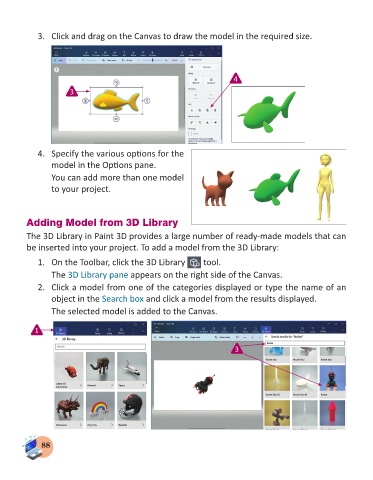Page 90 - Computer - 3
P. 90
3. Click and drag on the Canvas to draw the model in the required size.
4
3
4. Specify the various options for the
model in the Options pane.
You can add more than one model
to your project.
Adding Model from 3D Library
The 3D Library in Paint 3D provides a large number of ready-made models that can
be inserted into your project. To add a model from the 3D Library:
1. On the Toolbar, click the 3D Library tool.
The 3D Library pane appears on the right side of the Canvas.
2. Click a model from one of the categories displayed or type the name of an
object in the Search box and click a model from the results displayed.
The selected model is added to the Canvas.
1
3
88