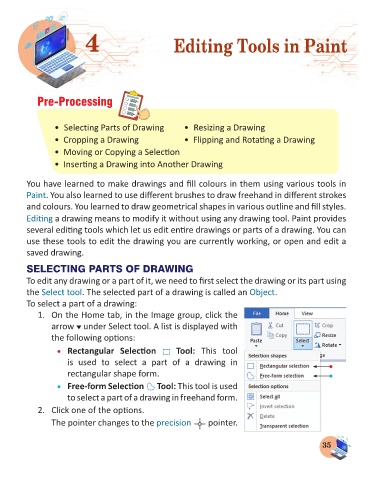Page 37 - Computer - 3
P. 37
4 Editing Tools in Paint
Pre-Processing
• Selecting Parts of Drawing • Resizing a Drawing
• Cropping a Drawing • Flipping and Rotating a Drawing
• Moving or Copying a Selection
• Inserting a Drawing into Another Drawing
You have learned to make drawings and fill colours in them using various tools in
Paint. You also learned to use different brushes to draw freehand in different strokes
and colours. You learned to draw geometrical shapes in various outline and fill styles.
Editing a drawing means to modify it without using any drawing tool. Paint provides
several editing tools which let us edit entire drawings or parts of a drawing. You can
use these tools to edit the drawing you are currently working, or open and edit a
saved drawing.
SELECTING PARTS OF DRAWING
To edit any drawing or a part of it, we need to first select the drawing or its part using
the Select tool. The selected part of a drawing is called an Object.
To select a part of a drawing:
1. On the Home tab, in the Image group, click the
arrow under Select tool. A list is displayed with
the following options:
• Rectangular Selection Tool: This tool
is used to select a part of a drawing in
rectangular shape form.
• Free-form Selection Tool: This tool is used
to select a part of a drawing in freehand form.
2. Click one of the options.
The pointer changes to the precision pointer.
35