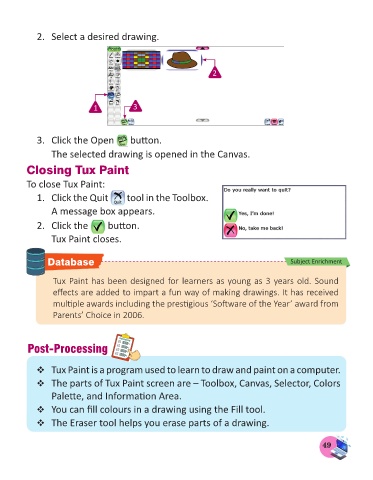Page 51 - Computer - 1
P. 51
2. Select a desired drawing.
2
1 3
3. Click the Open button.
The selected drawing is opened in the Canvas.
Closing Tux Paint
To close Tux Paint:
1. Click the Quit tool in the Toolbox.
A message box appears.
2. Click the button.
Tux Paint closes.
Database Subject Enrichment
Tux Paint has been designed for learners as young as 3 years old. Sound
effects are added to impart a fun way of making drawings. It has received
multiple awards including the prestigious ‘Software of the Year’ award from
Parents’ Choice in 2006.
Post-Processing
Tux Paint is a program used to learn to draw and paint on a computer.
The parts of Tux Paint screen are – Toolbox, Canvas, Selector, Colors
Palette, and Information Area.
You can fill colours in a drawing using the Fill tool.
The Eraser tool helps you erase parts of a drawing.
49