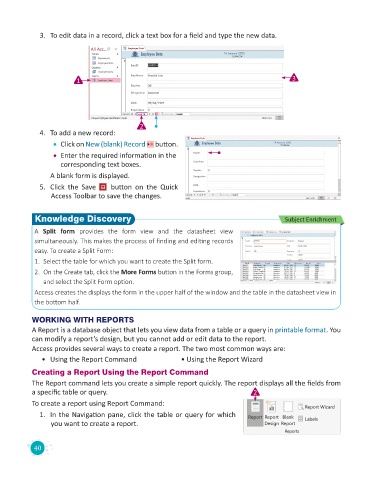Page 42 - Code & Click - 8
P. 42
3. To edit data in a record, click a text box for a field and type the new data.
1 3
2
4. To add a new record:
• Click on New (blank) Record button.
• Enter the required information in the
corresponding text boxes.
A blank form is displayed.
5. Click the Save button on the Quick
Access Toolbar to save the changes.
Knowledge Discovery Subject Enrichment
A Split form provides the form view and the datasheet view
simultaneously. This makes the process of finding and editing records
easy. To create a Split Form:
1. Select the table for which you want to create the Split form.
2. On the Create tab, click the More Forms button in the Forms group,
and select the Split Form option.
Access creates the displays the form in the upper half of the window and the table in the datasheet view in
the bottom half.
WORKING WITH REPORTS
A Report is a database object that lets you view data from a table or a query in printable format. You
can modify a report’s design, but you cannot add or edit data to the report.
Access provides several ways to create a report. The two most common ways are:
• Using the Report Command • Using the Report Wizard
Creating a Report Using the Report Command
The Report command lets you create a simple report quickly. The report displays all the fields from
a specific table or query. 2
To create a report using Report Command:
1. In the Navigation pane, click the table or query for which
you want to create a report.
40