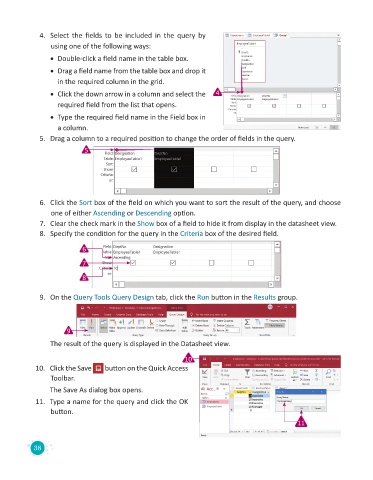Page 40 - Code & Click - 8
P. 40
4. Select the fields to be included in the query by
using one of the following ways:
• Double-click a field name in the table box.
• Drag a field name from the table box and drop it
in the required column in the grid.
• Click the down arrow in a column and select the 4
required field from the list that opens.
• Type the required field name in the Field box in
a column.
5. Drag a column to a required position to change the order of fields in the query.
5
6. Click the Sort box of the field on which you want to sort the result of the query, and choose
one of either Ascending or Descending option.
7. Clear the check mark in the Show box of a field to hide it from display in the datasheet view.
8. Specify the condition for the query in the Criteria box of the desired field.
6
7
8
9. On the Query Tools Query Design tab, click the Run button in the Results group.
9
The result of the query is displayed in the Datasheet view.
10
10. Click the Save button on the Quick Access
Toolbar.
The Save As dialog box opens.
11. Type a name for the query and click the OK
button.
11
38