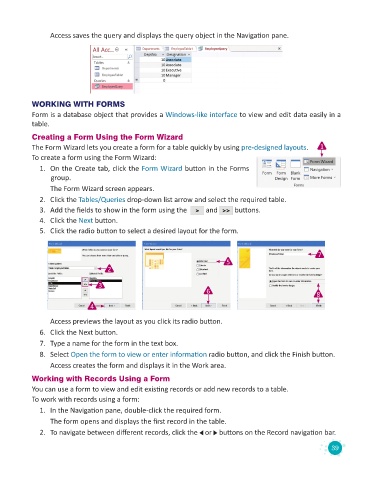Page 41 - Code & Click - 8
P. 41
Access saves the query and displays the query object in the Navigation pane.
WORKING WITH FORMS
Form is a database object that provides a Windows-like interface to view and edit data easily in a
table.
Creating a Form Using the Form Wizard
The Form Wizard lets you create a form for a table quickly by using pre-designed layouts. 1
To create a form using the Form Wizard:
1. On the Create tab, click the Form Wizard button in the Forms
group.
The Form Wizard screen appears.
2. Click the Tables/Queries drop-down list arrow and select the required table.
3. Add the fields to show in the form using the and buttons.
4. Click the Next button.
5. Click the radio button to select a desired layout for the form.
7
5
2
3
6 8
4
Access previews the layout as you click its radio button.
6. Click the Next button.
7. Type a name for the form in the text box.
8. Select Open the form to view or enter information radio button, and click the Finish button.
Access creates the form and displays it in the Work area.
Working with Records Using a Form
You can use a form to view and edit existing records or add new records to a table.
To work with records using a form:
1. In the Navigation pane, double-click the required form.
The form opens and displays the first record in the table.
2. To navigate between different records, click the or buttons on the Record navigation bar.
39