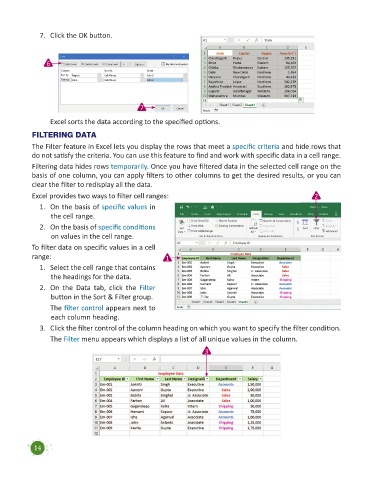Page 16 - Code & Click - 7
P. 16
7. Click the OK button.
6
7
Excel sorts the data according to the specified options.
FILTERING DATA
The Filter feature in Excel lets you display the rows that meet a specific criteria and hide rows that
do not satisfy the criteria. You can use this feature to find and work with specific data in a cell range.
Filtering data hides rows temporarily. Once you have filtered data in the selected cell range on the
basis of one column, you can apply filters to other columns to get the desired results, or you can
clear the filter to redisplay all the data.
Excel provides two ways to filter cell ranges: 2
1. On the basis of specific values in
the cell range.
2. On the basis of specific conditions
on values in the cell range.
To filter data on specific values in a cell
range: 1
1. Select the cell range that contains
the headings for the data.
2. On the Data tab, click the Filter
button in the Sort & Filter group.
The filter control appears next to
each column heading.
3. Click the filter control of the column heading on which you want to specify the filter condition.
The Filter menu appears which displays a list of all unique values in the column.
3
14