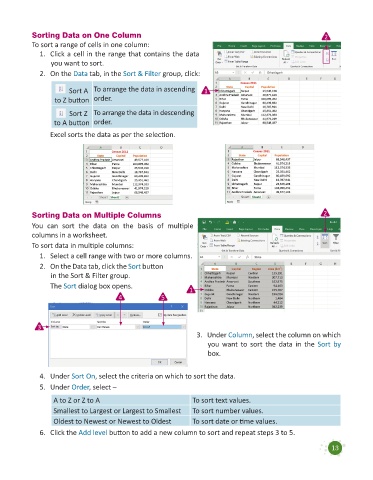Page 15 - Code & Click - 7
P. 15
Sorting Data on One Column 2
To sort a range of cells in one column:
1. Click a cell in the range that contains the data
you want to sort.
2. On the Data tab, in the Sort & Filter group, click:
Sort A To arrange the data in ascending 1
to Z button order.
Sort Z To arrange the data in descending
to A button order.
Excel sorts the data as per the selection.
Sorting Data on Multiple Columns 2
You can sort the data on the basis of multiple
columns in a worksheet.
To sort data in multiple columns:
1. Select a cell range with two or more columns.
2. On the Data tab, click the Sort button
in the Sort & Filter group.
The Sort dialog box opens. 1
4 5
3
3. Under Column, select the column on which
you want to sort the data in the Sort by
box.
4. Under Sort On, select the criteria on which to sort the data.
5. Under Order, select –
A to Z or Z to A To sort text values.
Smallest to Largest or Largest to Smallest To sort number values.
Oldest to Newest or Newest to Oldest To sort date or time values.
6. Click the Add level button to add a new column to sort and repeat steps 3 to 5.
13