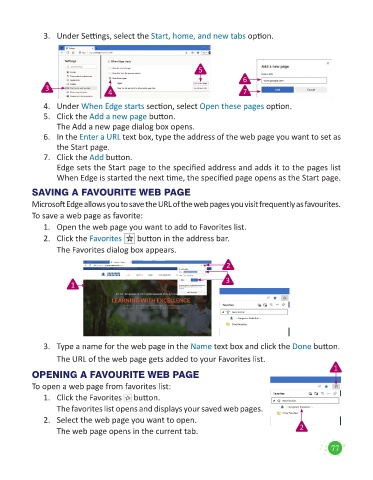Page 79 - Code & Click - 5
P. 79
3. Under Settings, select the Start, home, and new tabs option.
5
6
3 4 7
4. Under When Edge starts section, select Open these pages option.
5. Click the Add a new page button.
The Add a new page dialog box opens.
6. In the Enter a URL text box, type the address of the web page you want to set as
the Start page.
7. Click the Add button.
Edge sets the Start page to the specified address and adds it to the pages list
When Edge is started the next time, the specified page opens as the Start page.
SAVING A FAVOURITE WEB PAGE
Microsoft Edge allows you to save the URL of the web pages you visit frequently as favourites.
To save a web page as favorite:
1. Open the web page you want to add to Favorites list.
2. Click the Favorites button in the address bar.
The Favorites dialog box appears.
2
3
1
3. Type a name for the web page in the Name text box and click the Done button.
The URL of the web page gets added to your Favorites list.
1
OPENING A FAVOURITE WEB PAGE
To open a web page from favorites list:
1. Click the Favorites button.
The favorites list opens and displays your saved web pages.
2. Select the web page you want to open.
The web page opens in the current tab. 2
77