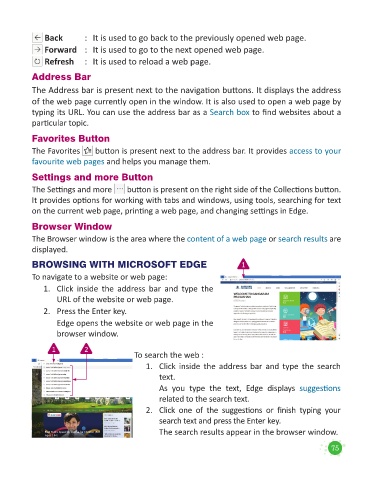Page 77 - Code & Click - 5
P. 77
Back : It is used to go back to the previously opened web page.
Forward : It is used to go to the next opened web page.
Refresh : It is used to reload a web page.
Address Bar
The Address bar is present next to the navigation buttons. It displays the address
of the web page currently open in the window. It is also used to open a web page by
typing its URL. You can use the address bar as a Search box to find websites about a
particular topic.
Favorites Button
The Favorites button is present next to the address bar. It provides access to your
favourite web pages and helps you manage them.
Settings and more Button
The Settings and more button is present on the right side of the Collections button.
It provides options for working with tabs and windows, using tools, searching for text
on the current web page, printing a web page, and changing settings in Edge.
Browser Window
The Browser window is the area where the content of a web page or search results are
displayed.
BROWSING WITH MICROSOFT EDGE 1
To navigate to a website or web page:
1. Click inside the address bar and type the
URL of the website or web page.
2. Press the Enter key.
Edge opens the website or web page in the
browser window.
1 2
To search the web :
1. Click inside the address bar and type the search
text.
As you type the text, Edge displays suggestions
related to the search text.
2. Click one of the suggestions or finish typing your
search text and press the Enter key.
The search results appear in the browser window.
75