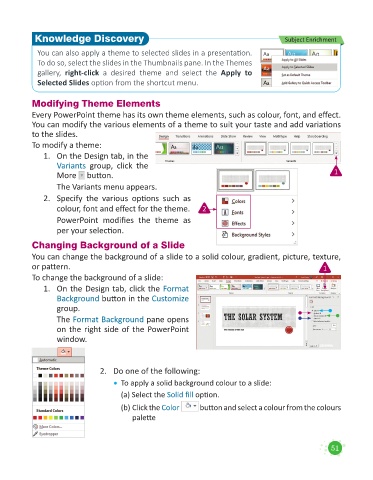Page 53 - Code & Click - 5
P. 53
Knowledge Discovery Subject Enrichment
You can also apply a theme to selected slides in a presentation.
To do so, select the slides in the Thumbnails pane. In the Themes
gallery, right-click a desired theme and select the Apply to
Selected Slides option from the shortcut menu.
Modifying Theme Elements
Every PowerPoint theme has its own theme elements, such as colour, font, and effect.
You can modify the various elements of a theme to suit your taste and add variations
to the slides.
To modify a theme:
1. On the Design tab, in the
Variants group, click the
More button. 1
The Variants menu appears.
2. Specify the various options such as
colour, font and effect for the theme. 2
PowerPoint modifies the theme as
per your selection.
Changing Background of a Slide
You can change the background of a slide to a solid colour, gradient, picture, texture,
or pattern. 1
To change the background of a slide:
1. On the Design tab, click the Format
Background button in the Customize
group.
The Format Background pane opens
on the right side of the PowerPoint
window.
2. Do one of the following:
• To apply a solid background colour to a slide:
(a) Select the Solid fill option.
(b) Click the Color button and select a colour from the colours
palette
51