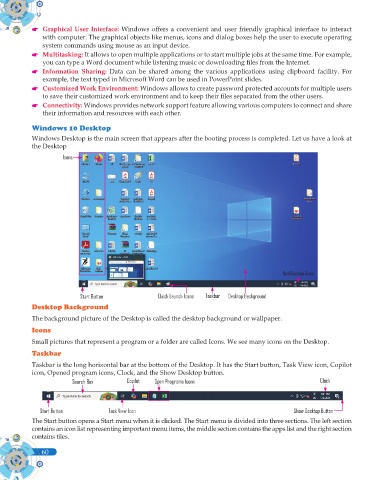Page 78 - Computer - 9(A&B)
P. 78
Graphical User Interface: Windows offers a convenient and user friendly graphical interface to interact
with computer. The graphical objects like menus, icons and dialog boxes help the user to execute operating
system commands using mouse as an input device.
Multitasking: It allows to open multiple applications or to start multiple jobs at the same time. For example,
you can type a Word document while listening music or downloading fi les from the Internet.
Information Sharing: Data can be shared among the various applications using clipboard facility. For
example, the text typed in Microsoft Word can be used in PowerPoint slides.
Customized Work Environment: Windows allows to create password protected accounts for multiple users
to save their customized work environment and to keep their fi les separated from the other users.
Connectivity: Windows provides network support feature allowing various computers to connect and share
their information and resources with each other.
Windows 10 Desktop
Windows Desktop is the main screen that appears after the booting process is completed. Let us have a look at
the Desktop
Icons
Notifi cation Area
Start Button Quick Launch Icons Taskbar Desktop Background
Desktop Background
The background picture of the Desktop is called the desktop background or wallpaper.
Icons
Small pictures that represent a program or a folder are called Icons. We see many icons on the Desktop.
Taskbar
Taskbar is the long horizontal bar at the bottom of the Desktop. It has the Start button, Task View icon, Copilot
icon, Opened program icons, Clock, and the Show Desktop button.
Search Box Copilot Open Programs Icons Clock
Start Button Task View Icon Show Desktop Button
The Start button opens a Start menu when it is clicked. The Start menu is divided into three sections. The left section
contains an icon list representing important menu items, the middle section contains the apps list and the right section
contains tiles.
60
60