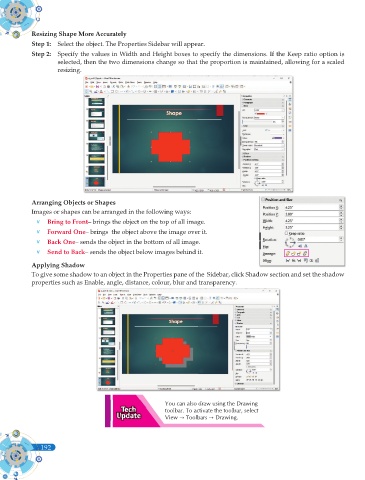Page 330 - Computer - 9(A&B)
P. 330
Resizing Shape More Accurately
Step 1: Select the object. The Properties Sidebar will appear.
Step 2: Specify the values in Width and Height boxes to specify the dimensions. If the Keep ratio option is
selected, then the two dimensions change so that the proportion is maintained, allowing for a scaled
resizing.
Arranging Objects or Shapes
Images or shapes can be arranged in the following ways:
v Bring to Front– brings the object on the top of all image.
v Forward One– brings the object above the image over it.
v Back One– sends the object in the bottom of all image.
v Send to Back– sends the object below images behind it.
Applying Shadow
To give some shadow to an object in the Properties pane of the Sidebar, click Shadow section and set the shadow
properties such as Enable, angle, distance, colour, blur and transparency.
You can also draw using the Drawing
toolbar. To activate the toolbar, select
View Toolbars Drawing.
192
192