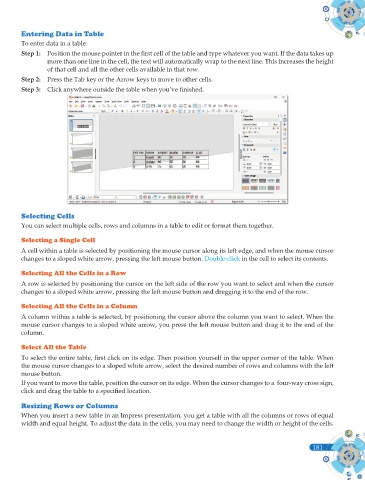Page 319 - Computer - 9(A&B)
P. 319
Entering Data in Table
To enter data in a table:
Step 1: Position the mouse pointer in the fi rst cell of the table and type whatever you want. If the data takes up
more than one line in the cell, the text will automatically wrap to the next line. This increases the height
of that cell and all the other cells available in that row.
Step 2: Press the Tab key or the Arrow keys to move to other cells.
Step 3: Click anywhere outside the table when you’ve fi nished.
Selecting Cells
You can select multiple cells, rows and columns in a table to edit or format them together.
Selecting a Single Cell
A cell within a table is selected by positioning the mouse cursor along its left edge, and when the mouse cursor
changes to a sloped white arrow, pressing the left mouse button. Double-click in the cell to select its contents.
Selecting All the Cells in a Row
A row is selected by positioning the cursor on the left side of the row you want to select and when the cursor
changes to a sloped white arrow, pressing the left mouse button and dregging it to the end of the row.
Selecting All the Cells in a Column
A column within a table is selected, by positioning the cursor above the column you want to select. When the
mouse cursor changes to a sloped white arrow, you press the left mouse button and drag it to the end of the
column.
Select All the Table
To select the entire table, fi rst click on its edge. Then position yourself in the upper corner of the table. When
the mouse cursor changes to a sloped white arrow, select the desired number of rows and columns with the left
mouse button.
If you want to move the table, position the cursor on its edge. When the cursor changes to a four-way cross sign,
click and drag the table to a specifi ed location.
Resizing Rows or Columns
When you insert a new table in an Impress presentation, you get a table with all the columns or rows of equal
width and equal height. To adjust the data in the cells, you may need to change the width or height of the cells.
181
181