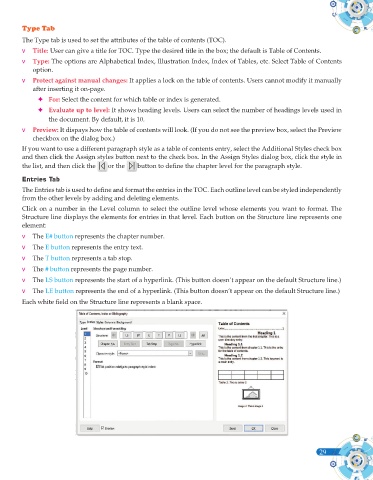Page 147 - Computer - 10(A&B)
P. 147
Type Tab
The Type tab is used to set the attributes of the table of contents (TOC).
v Title: User can give a title for TOC. Type the desired title in the box; the default is Table of Contents.
v Type: The options are Alphabetical Index, Illustration Index, Index of Tables, etc. Select Table of Contents
option.
v Protect against manual changes: It applies a lock on the table of contents. Users cannot modify it manually
after inserting it on-page.
) For: Select the content for which table or index is generated.
) Evaluate up to level: It shows heading levels. Users can select the number of headings levels used in
the document. By default, it is 10.
v Preview: It dispays how the table of contents will look. (If you do not see the preview box, select the Preview
checkbox on the dialog box.)
If you want to use a different paragraph style as a table of contents entry, select the Additional Styles check box
and then click the Assign styles button next to the check box. In the Assign Styles dialog box, click the style in
the list, and then click the or the button to define the chapter level for the paragraph style.
Entries Tab
The Entries tab is used to define and format the entries in the TOC. Each outline level can be styled independently
from the other levels by adding and deleting elements.
Click on a number in the Level column to select the outline level whose elements you want to format. The
Structure line displays the elements for entries in that level. Each button on the Structure line represents one
element:
v The E# button represents the chapter number.
v The E button represents the entry text.
v The T button represents a tab stop.
v The # button represents the page number.
v The LS button represents the start of a hyperlink. (This button doesn’t appear on the default Structure line.)
v The LE button represents the end of a hyperlink. (This button doesn’t appear on the default Structure line.)
Each white field on the Structure line represents a blank space.
29