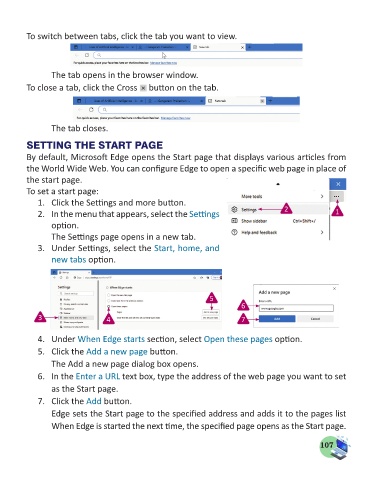Page 109 - Computer - 5
P. 109
To switch between tabs, click the tab you want to view.
The tab opens in the browser window.
To close a tab, click the Cross button on the tab.
The tab closes.
SETTING THE START PAGE
By default, Microsoft Edge opens the Start page that displays various articles from
the World Wide Web. You can configure Edge to open a specific web page in place of
the start page.
To set a start page:
1. Click the Settings and more button.
2. In the menu that appears, select the Settings 2 1
option.
The Settings page opens in a new tab.
3. Under Settings, select the Start, home, and
new tabs option.
5
6
3 4 7
4. Under When Edge starts section, select Open these pages option.
5. Click the Add a new page button.
The Add a new page dialog box opens.
6. In the Enter a URL text box, type the address of the web page you want to set
as the Start page.
7. Click the Add button.
Edge sets the Start page to the specified address and adds it to the pages list
When Edge is started the next time, the specified page opens as the Start page.
107