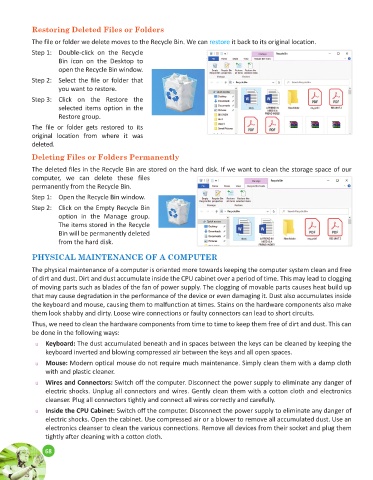Page 74 - Ai Book - 10
P. 74
Restoring Deleted Files or Folders
The file or folder we delete moves to the Recycle Bin. We can restore it back to its original location.
Step 1: Double-click on the Recycle
Bin icon on the Desktop to
open the Recycle Bin window.
Step 2: Select the file or folder that
you want to restore.
Step 3: Click on the Restore the
selected items option in the
Restore group.
The file or folder gets restored to its
original location from where it was
deleted.
Deleting Files or Folders Permanently
The deleted files in the Recycle Bin are stored on the hard disk. If we want to clean the storage space of our
computer, we can delete these files
permanently from the Recycle Bin.
Step 1: Open the Recycle Bin window.
Step 2: Click on the Empty Recycle Bin
option in the Manage group.
The items stored in the Recycle
Bin will be permanently deleted
from the hard disk.
PHYSICAL MAINTENANCE OF A COMPUTER
The physical maintenance of a computer is oriented more towards keeping the computer system clean and free
of dirt and dust. Dirt and dust accumulate inside the CPU cabinet over a period of time. This may lead to clogging
of moving parts such as blades of the fan of power supply. The clogging of movable parts causes heat build up
that may cause degradation in the performance of the device or even damaging it. Dust also accumulates inside
the keyboard and mouse, causing them to malfunction at times. Stains on the hardware components also make
them look shabby and dirty. Loose wire connections or faulty connectors can lead to short circuits.
Thus, we need to clean the hardware components from time to time to keep them free of dirt and dust. This can
be done in the following ways:
u Keyboard: The dust accumulated beneath and in spaces between the keys can be cleaned by keeping the
keyboard inverted and blowing compressed air between the keys and all open spaces.
u Mouse: Modern optical mouse do not require much maintenance. Simply clean them with a damp cloth
with and plastic cleaner.
u Wires and Connectors: Switch off the computer. Disconnect the power supply to eliminate any danger of
electric shocks. Unplug all connectors and wires. Gently clean them with a cotton cloth and electronics
cleanser. Plug all connectors tightly and connect all wires correctly and carefully.
u Inside the CPU Cabinet: Switch off the computer. Disconnect the power supply to eliminate any danger of
electric shocks. Open the cabinet. Use compressed air or a blower to remove all accumulated dust. Use an
electronics cleanser to clean the various connections. Remove all devices from their socket and plug them
tightly after cleaning with a cotton cloth.
68
68