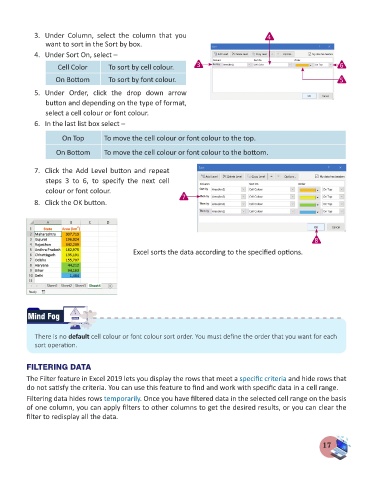Page 19 - Computer - 7
P. 19
3. Under Column, select the column that you 4
want to sort in the Sort by box.
4. Under Sort On, select –
Cell Color To sort by cell colour. 3 6
On Bottom To sort by font colour. 5
5. Under Order, click the drop down arrow
button and depending on the type of format,
select a cell colour or font colour.
6. In the last list box select –
On Top To move the cell colour or font colour to the top.
On Bottom To move the cell colour or font colour to the bottom.
7. Click the Add Level button and repeat
steps 3 to 6, to specify the next cell
colour or font colour.
8. Click the OK button. 7
8
Excel sorts the data according to the specified options.
options.
Mind Fog ERROR
There is no default cell colour or font colour sort order. You must define the order that you want for each
sort operation.
FILTERING DATA
The Filter feature in Excel 2019 lets you display the rows that meet a specific criteria and hide rows that
do not satisfy the criteria. You can use this feature to find and work with specific data in a cell range.
Filtering data hides rows temporarily. Once you have filtered data in the selected cell range on the basis
of one column, you can apply filters to other columns to get the desired results, or you can clear the
filter to redisplay all the data.
17