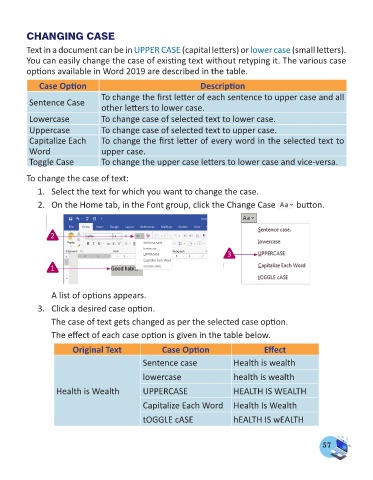Page 59 - Computer - 4
P. 59
CHANGING CASE
Text in a document can be in UPPER CASE (capital letters) or lower case (small letters).
You can easily change the case of existing text without retyping it. The various case
options available in Word 2019 are described in the table.
Case Option Description
To change the first letter of each sentence to upper case and all
Sentence Case
other letters to lower case.
Lowercase To change case of selected text to lower case.
Uppercase To change case of selected text to upper case.
Capitalize Each To change the first letter of every word in the selected text to
Word upper case.
Toggle Case To change the upper case letters to lower case and vice-versa.
To change the case of text:
1. Select the text for which you want to change the case.
2. On the Home tab, in the Font group, click the Change Case button.
2
3
1
A list of options appears.
3. Click a desired case option.
The case of text gets changed as per the selected case option.
The effect of each case option is given in the table below.
Original Text Case Option Effect
Sentence case Health is wealth
lowercase health is wealth
Health is Wealth UPPERCASE HEALTH IS WEALTH
Capitalize Each Word Health Is Wealth
tOGGLE cASE hEALTH IS wEALTH
57