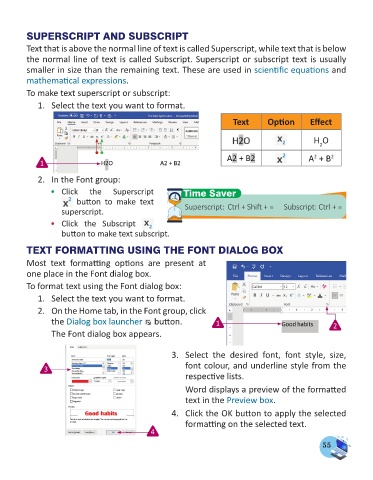Page 57 - Computer - 4
P. 57
SUPERSCRIPT AND SUBSCRIPT
Text that is above the normal line of text is called Superscript, while text that is below
the normal line of text is called Subscript. Superscript or subscript text is usually
smaller in size than the remaining text. These are used in scientific equations and
mathematical expressions.
To make text superscript or subscript:
1. Select the text you want to format.
Text Option Effect
H O
2
A + B 2
2
1
2. In the Font group:
• Click the Superscript Time Saver
button to make text Superscript: Ctrl + Shift + = Subscript: Ctrl + =
superscript.
• Click the Subscript
button to make text subscript.
TEXT FORMATTING USING THE FONT DIALOG BOX
Most text formatting options are present at
one place in the Font dialog box.
To format text using the Font dialog box:
1. Select the text you want to format.
2. On the Home tab, in the Font group, click
the Dialog box launcher button. 1 2
The Font dialog box appears.
3. Select the desired font, font style, size,
3 font colour, and underline style from the
respective lists.
Word displays a preview of the formatted
text in the Preview box.
4. Click the OK button to apply the selected
formatting on the selected text.
4
55