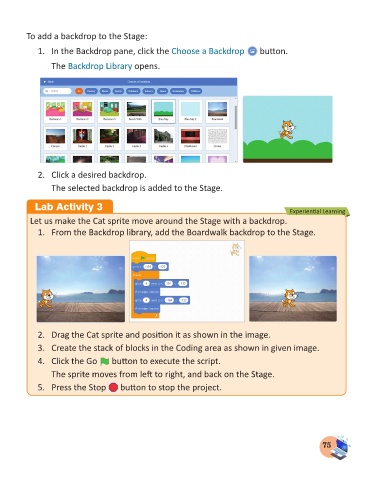Page 77 - Computer - 3
P. 77
To add a backdrop to the Stage:
1. In the Backdrop pane, click the Choose a Backdrop button.
The Backdrop Library opens.
2. Click a desired backdrop.
The selected backdrop is added to the Stage.
Lab Activity 3 Experiential Learning
Let us make the Cat sprite move around the Stage with a backdrop.
1. From the Backdrop library, add the Boardwalk backdrop to the Stage.
2. Drag the Cat sprite and position it as shown in the image.
3. Create the stack of blocks in the Coding area as shown in given image.
4. Click the Go button to execute the script.
The sprite moves from left to right, and back on the Stage.
5. Press the Stop button to stop the project.
75