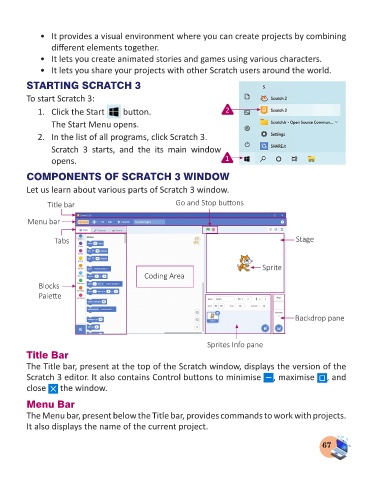Page 69 - Computer - 3
P. 69
• It provides a visual environment where you can create projects by combining
different elements together.
• It lets you create animated stories and games using various characters.
• It lets you share your projects with other Scratch users around the world.
STARTING SCRATCH 3
To start Scratch 3:
1. Click the Start button. 2
The Start Menu opens.
2. In the list of all programs, click Scratch 3.
Scratch 3 starts, and the its main window
opens. 1
COMPONENTS OF SCRATCH 3 WINDOW
Let us learn about various parts of Scratch 3 window.
Title bar Go and Stop buttons
Menu bar
Tabs Stage
Sprite
Coding Area
Blocks
Palette
Backdrop pane
Sprites Info pane
Title Bar
The Title bar, present at the top of the Scratch window, displays the version of the
Scratch 3 editor. It also contains Control buttons to minimise , maximise , and
close the window.
Menu Bar
The Menu bar, present below the Title bar, provides commands to work with projects.
It also displays the name of the current project.
67